How to Open Any Mail in Gmail's New Panels
If you've enabled Gmail's new interface for composing messages, there's a simple way to open any Gmail message in the chat-like panels:
1. open the message
2. edit the URL from your browser's address bar. Replace the last slash (/) from the URL with ?compose=
For example, replace:
https://mail.google.com/mail/u/0/?shva=1#inbox/13a111c6f50b9084
with:
https://mail.google.com/mail/u/0/?shva=1#inbox?compose=13a111c6f50b9084
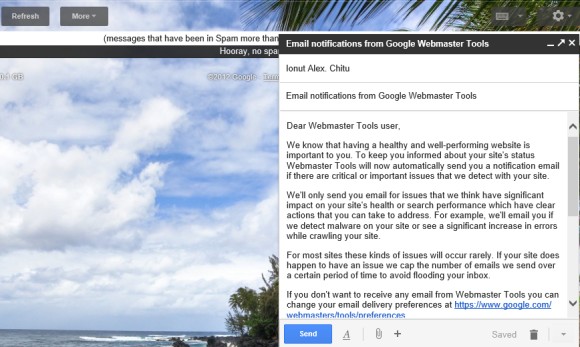
Gmail actually creates a new message with the same content and saves it as a draft. That's the reason why you can edit the message. When you no longer need the message, click the "close" button. You may need to delete the messages from the "drafts" label.
You can open multiple messages using the same trick. After using the instructions above:
3. open a new Gmail message
4. edit the URL from your browser's address bar. Replace ?compose= with & and the last slash (/) from the URL with ?compose=.
1. open the message
2. edit the URL from your browser's address bar. Replace the last slash (/) from the URL with ?compose=
For example, replace:
https://mail.google.com/mail/u/0/?shva=1#inbox/13a111c6f50b9084
with:
https://mail.google.com/mail/u/0/?shva=1#inbox?compose=13a111c6f50b9084
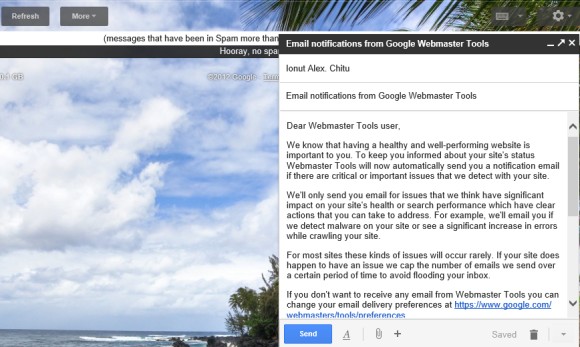
Gmail actually creates a new message with the same content and saves it as a draft. That's the reason why you can edit the message. When you no longer need the message, click the "close" button. You may need to delete the messages from the "drafts" label.
You can open multiple messages using the same trick. After using the instructions above:
3. open a new Gmail message
4. edit the URL from your browser's address bar. Replace ?compose= with & and the last slash (/) from the URL with ?compose=.








